
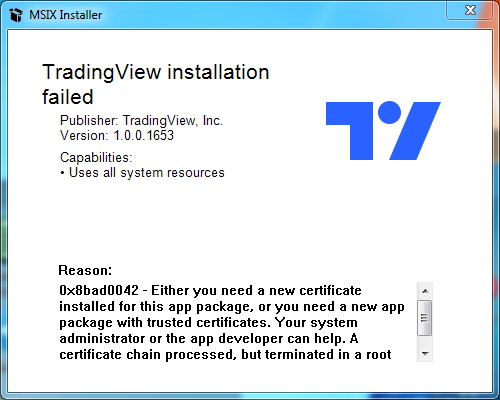
So this is a simple guide for those looking to install TradingView Desktop for earlier Windows versions; Windows 8 or Windows 7 SP but TradingView error showed “Either you need a new certificate installed for this app package, or you need a new app package with trusted certificate..”
When you download the installer package, you get a file named “TradingView.appinstaller” or “TradingView.msix” (installer package) which only Windows 10 can handle the file; for older Windows, we need to install “MSIX CORE” to enable the Installation of MSIX apps on previous of Windows.
So let us begin.
Step 1: Download the Installer package (version. 2.0.2)
- Since the beta app is only for Windows 10, there is a high chance there is no 32bit version for the app.
- If your pc is 32bit/x86, you need to download here and open “TradingView.appinstaller” using Chrome or Notepad; you can see the highlighted download link as the image below if it shows “…/win32/x64/TradingView.msix”, probably you can’t run the app as far I know 32bit OS didn’t support 64bit apps and that just means there is no 32bit version for the app. Still, you can try your luck, install it if you want and see works or not.
appinstaller.png)
Step 2: Download the “MSIX CORE” installer (Github Official Release)
- Direct download link: Version 1.1.115.0 Jan/2023 (x64 / 64bit version) or (x86 / 32bit version)
- Installing “MSIX CORE”
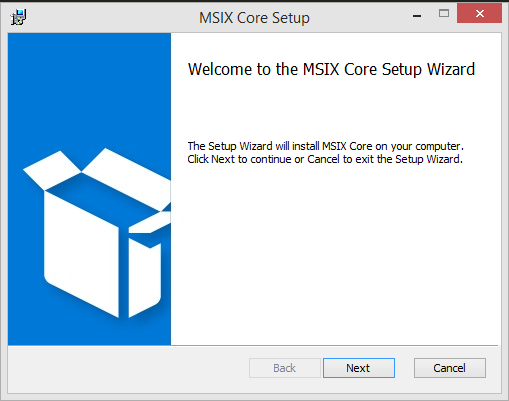
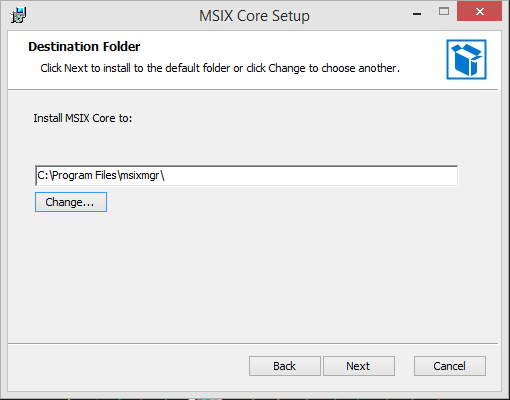

Step 3: INSTALLING the TradingView app (TradingView.msix)
- Just double-click “TradingView.msix” downloaded in step 1 to start the Installation.
- If you Install “MSIX CORE” not in the destination folder as shown in the image above “C:Windows “, you have to Launch the Installer using “Windows PowerShell “.
- Search “Windows PowerShell” and Run as Administrator
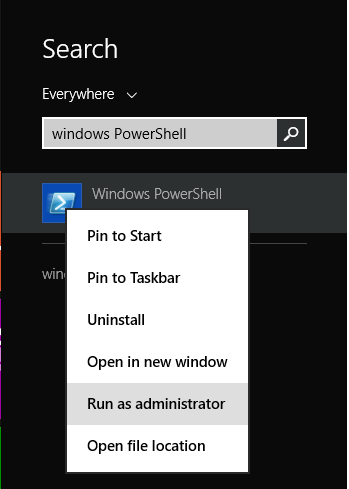
- Or you can open cmd/PowerShell by holding shift and right-click on the empty space inside the directory where you saved the “TradingView.msix” file and type in: start-process TradingView.msix (Check the image below)
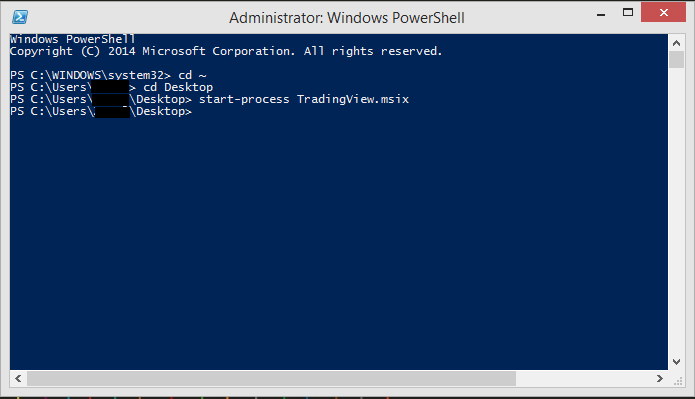
- cd ~ (press Enter) >>>>>>>>>> skip this step if you right-click open cmd/PowerShell
- cd (folder of the file downloaded). I moved “TradingView.msix” to the desktop so it is cd Desktop (Enter)
- start-process TradingView.msix (Enter), and click Install.
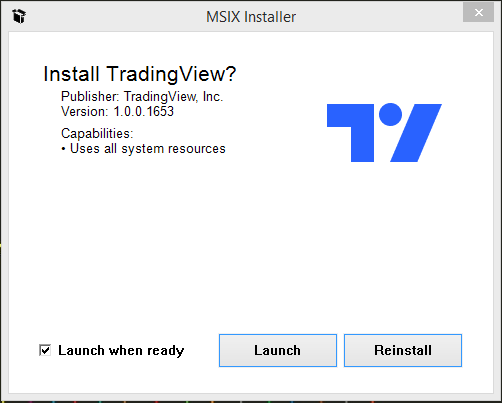
IF THE INSTALLATION FAILED AND SHOWED YOU THIS, YOU NEED TO DOWNLOAD THE LATEST BETA DOWNLOAD HERE and get the installer package download link by following the screenshot in STEP 1.
That’s it. ALL DONE!
Leave a Reply
About Plumbify
Orci adipiscing massa magna arcu egestas in faucibus. Tempor consequat enim egestas urna.